Adobe Captivate: Understand Project Cache and Save Some Cash
The Logical Blog by IconLogic
MARCH 7, 2023
When I teach my Adobe Captivate beginner vILT classes , we cover application Preferences fairly early. If If you're on a Mac, choose Adobe Captivate > Preferences. This is the default location of the cached project, and you can change this via the Global Preferences, as mentioned above. A folder called Objects.

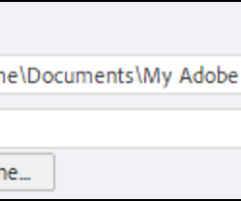























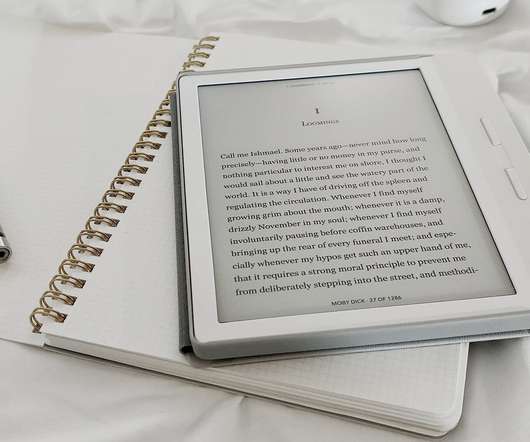
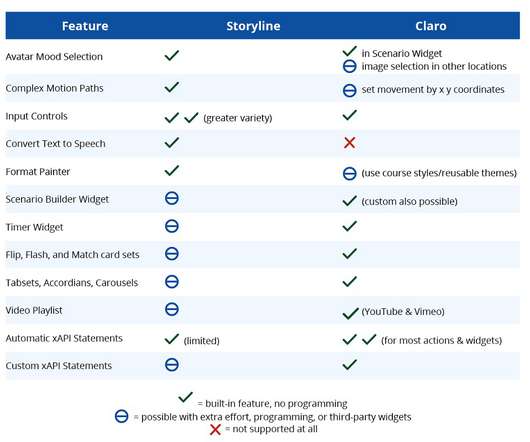
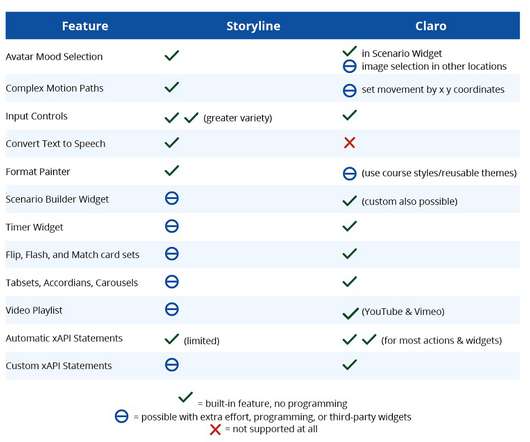





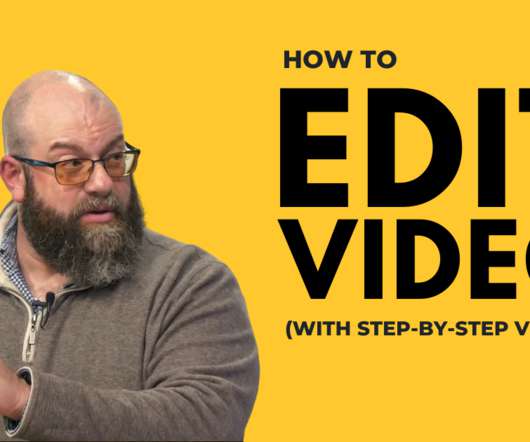


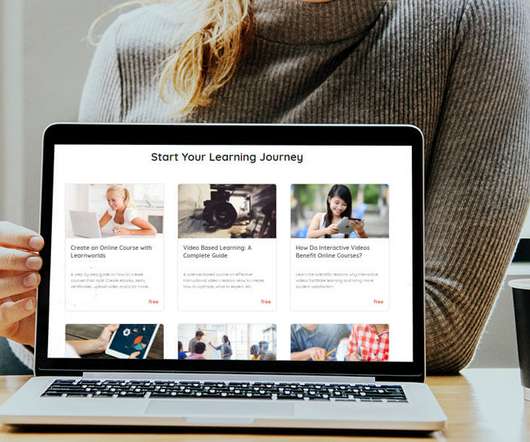











Let's personalize your content