Branding Courses 101: How to Download Images from Your Company Website
Rapid eLearning
MARCH 22, 2022
Before you spend time scraping your sites for images, connect with the marketing (or web) team. Download Images from the Website. One option is to locate an image on the website, right-click and save to a folder. Download Images via the Browser’s Site Inspection. Connect with the Marketing Team.

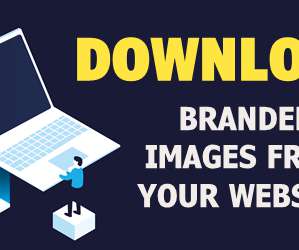
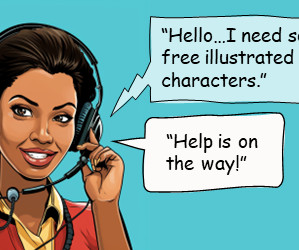
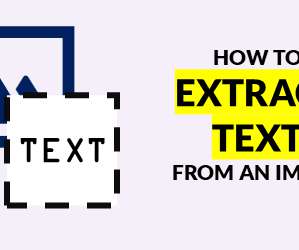

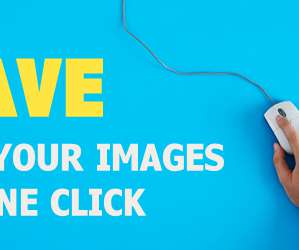


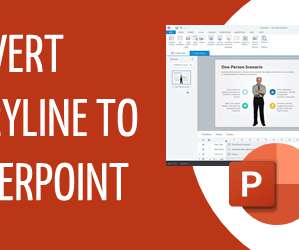

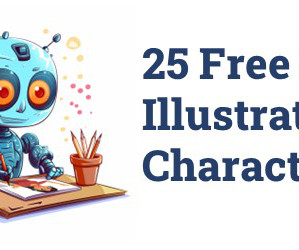

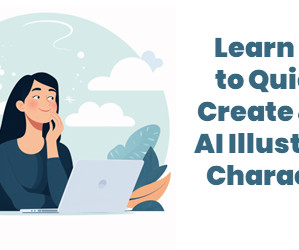



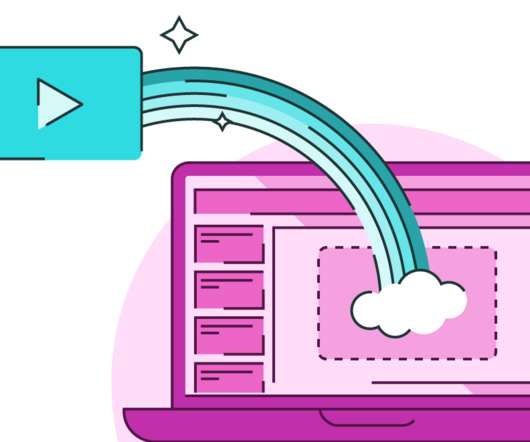


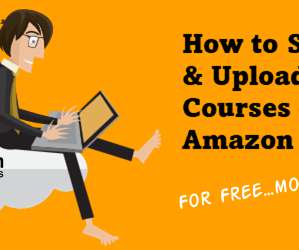



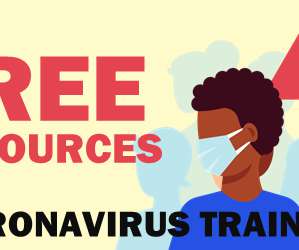

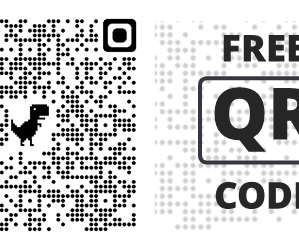

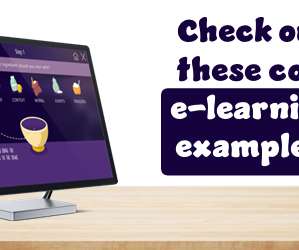


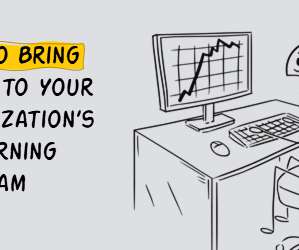




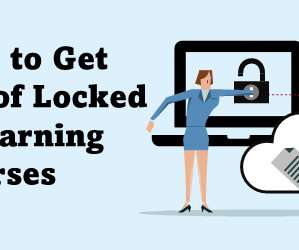
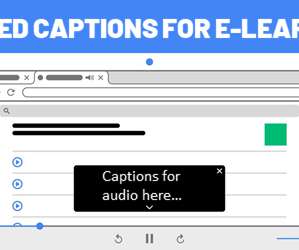


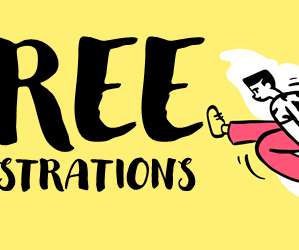










Let's personalize your content