Adobe Presenter: Managing Voiceover Scripts
The Logical Blog by IconLogic
JANUARY 17, 2014
Adobe Presenter has a pretty nifty way to help you display your voiceover script while recording audio. All is well and good until you find an error in your script or want to make a change in the voiceover. Instead, you can just edit the script right in the pop-up box, and have Presenter update the PowerPoint notes for you.


















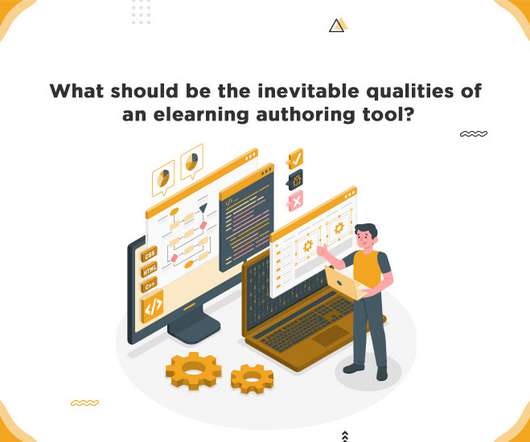






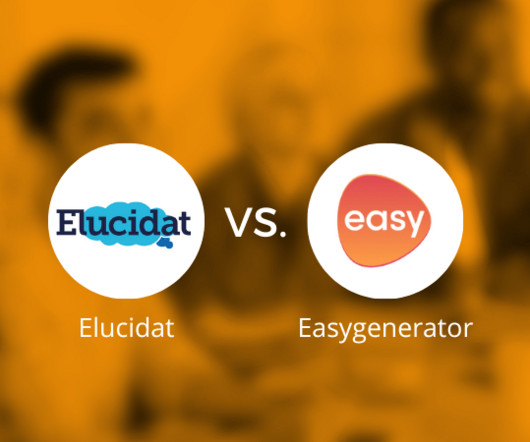
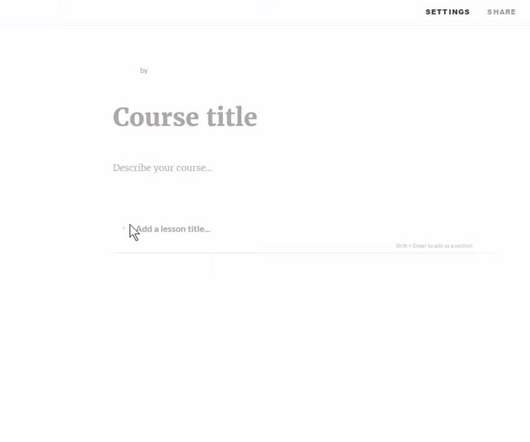






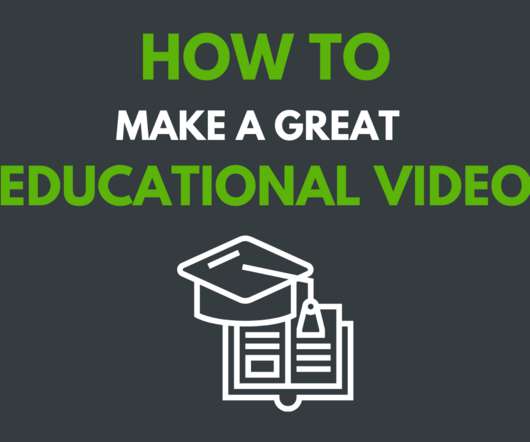

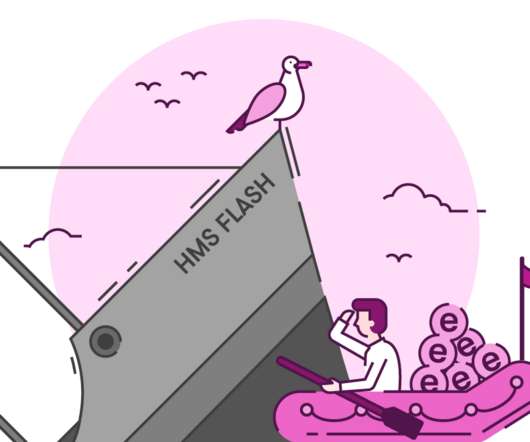











Let's personalize your content