Explore Top-Notch Solutions for Converting PPT to eLearning
Brilliant Teams
AUGUST 7, 2023
Explore Top-Notch Solutions for Converting PPT to eLearning - Introduction Explore top-notch solutions for converting PPT to eLearning and discover the best techniques, tools, and strategies to create engaging and effective eLearning content. Are you looking for eLearning Solutions?

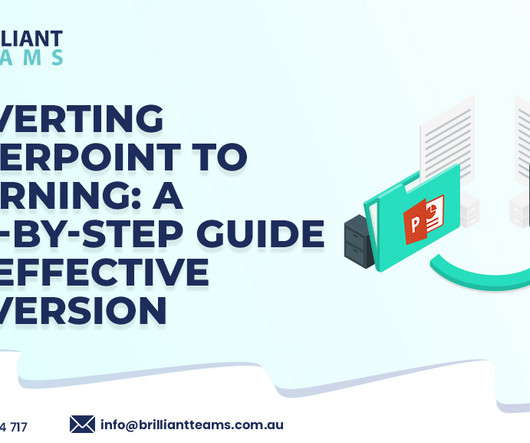






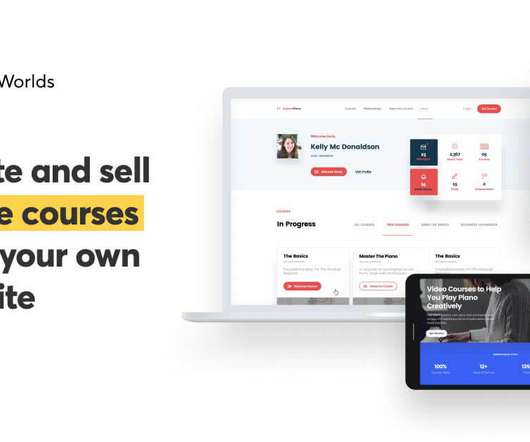











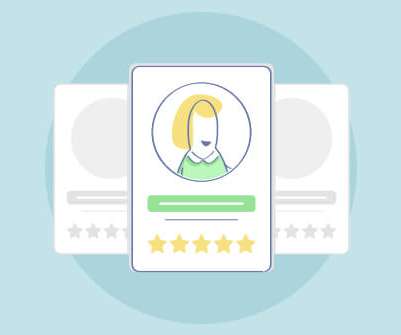











Let's personalize your content