ADOBE CAPTIVATE: Control the Startup Screen for a Published Project
The Logical Blog by IconLogic
NOVEMBER 13, 2018
Not all that long ago controlling what learners see first in Adobe Captivate published eLearning content was as simple as creating a visually-appealing first slide in the project. However, However, if you’ve created content with either Adobe Captivate 2017 or 2019 things aren’t quite as simple. by Kevin Siegel, COTP , CTT.















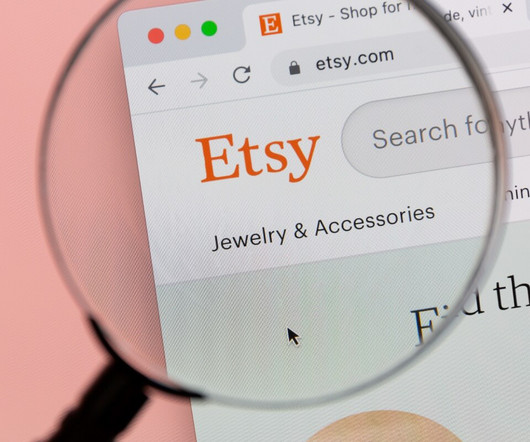

















Let's personalize your content