Storyline Accessibility and Mayer’s Principles
Scissortail's Learning Nest
APRIL 22, 2024
Storyline Accessibility for Multimedia Application of these principles has led to the common practice of developing eLearning that uses images synchronized with audio narration. Also remove items from the focus order that aren’t necessary for screen reader users, such as decorative images or any onscreen text that’s duplicated in the audio.

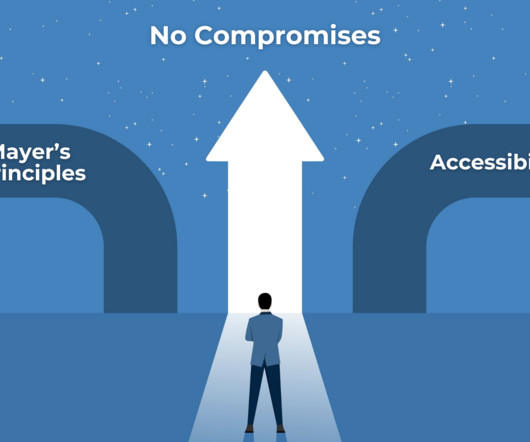

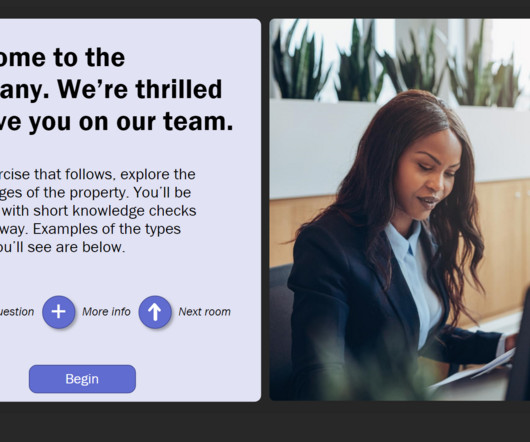
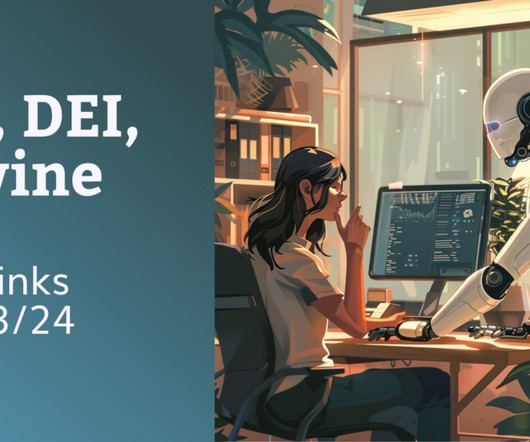







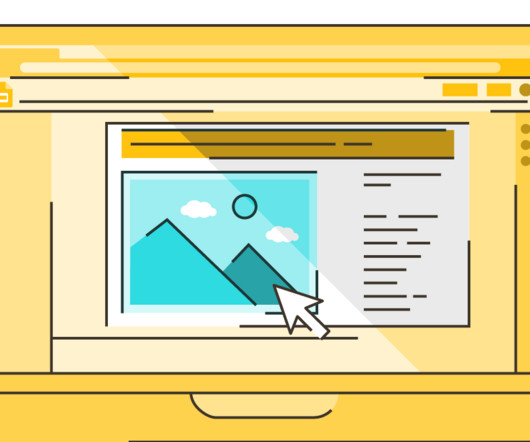
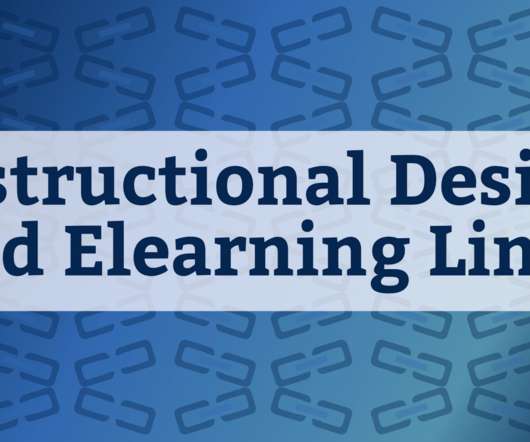
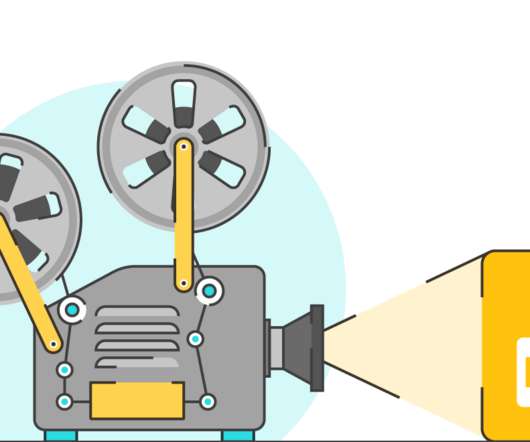
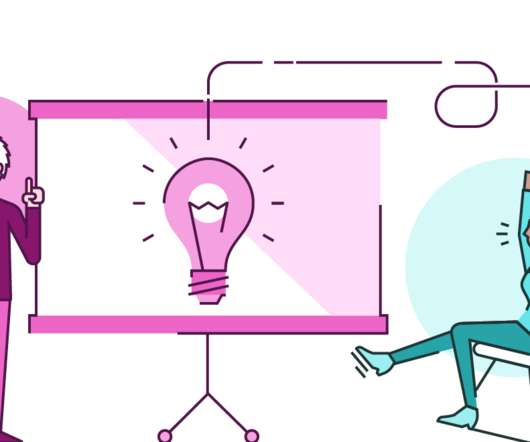
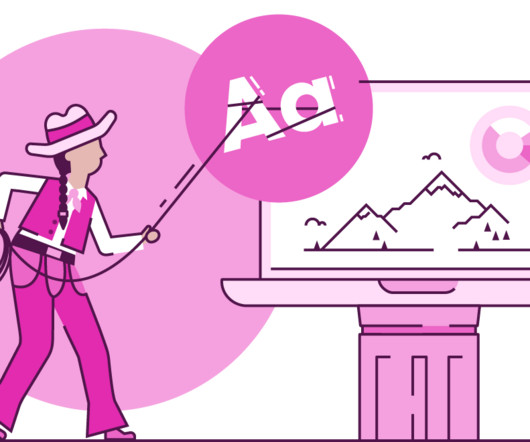

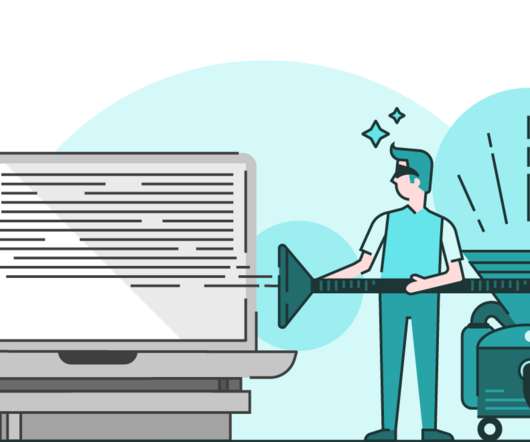
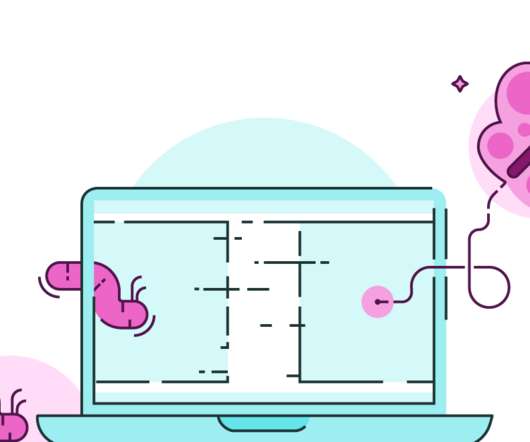
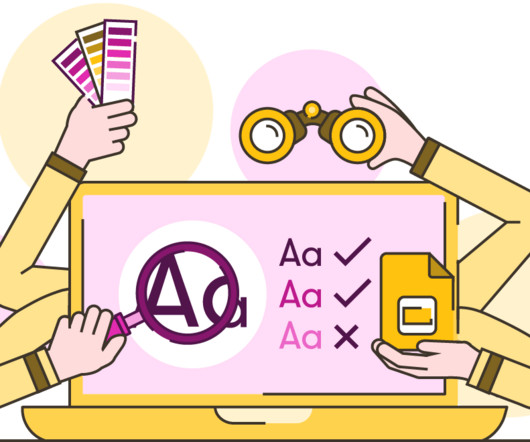
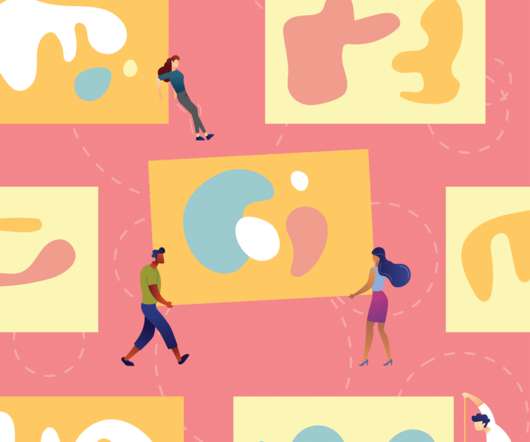
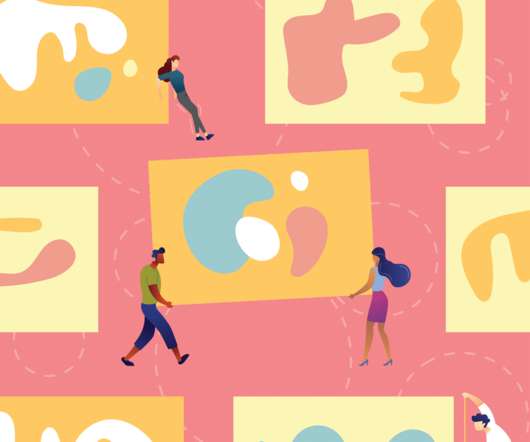
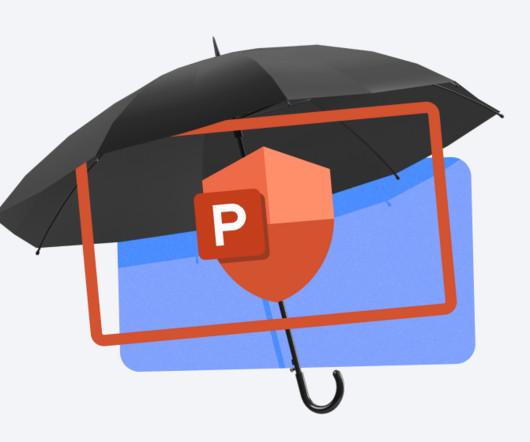







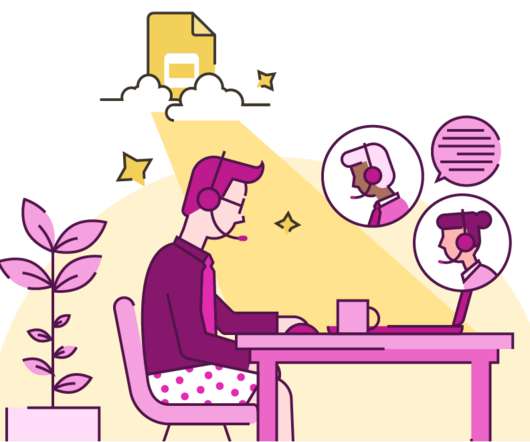
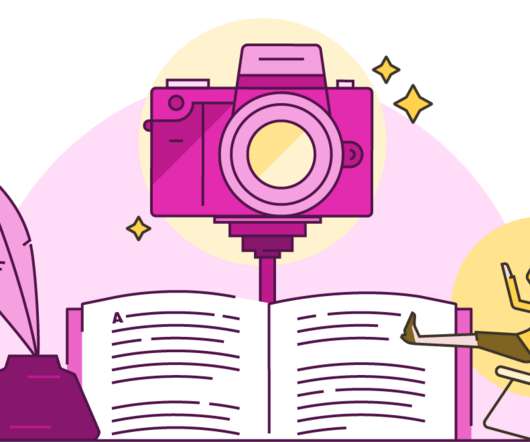




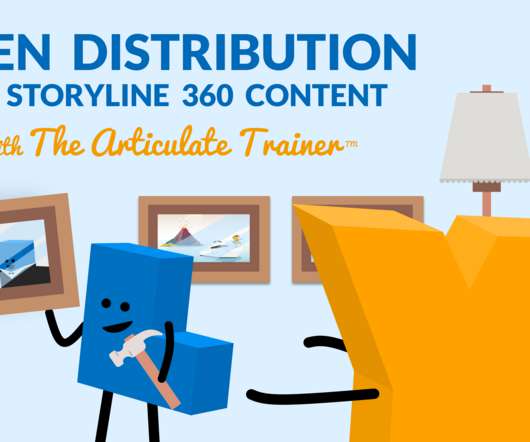




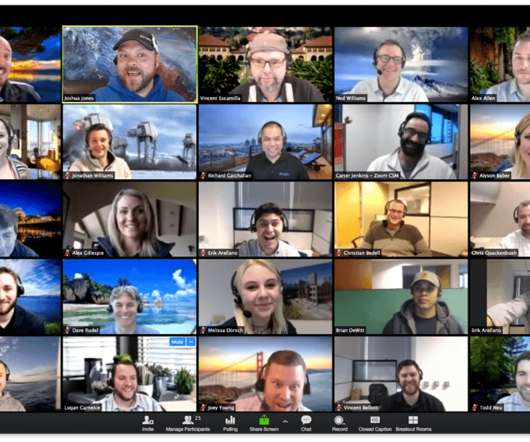










Let's personalize your content