eLearning: Adobe Captivate and Microsoft PowerPoint
The Logical Blog by IconLogic
SEPTEMBER 3, 2014
before answering that, let's rework that classic question with this: what comes first, the eLearning or the PowerPoint presentation? When developing eLearning, the content is often created in Microsoft PowerPoint first. Adobe Captivate and PowerPoint.
















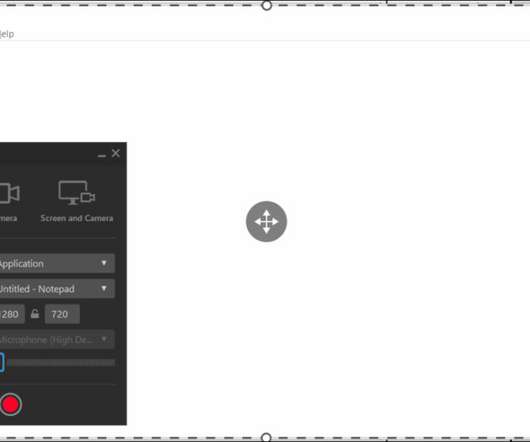

























Let's personalize your content