Adobe Presenter: Managing Voiceover Scripts
The Logical Blog by IconLogic
JANUARY 17, 2014
Adobe Presenter has a pretty nifty way to help you display your voiceover script while recording audio. Instead of having to manage a printout while simultaneously recording your voice and clicking through slides, you can view your script in a moveable pop-up box that functions much like a heads-up GPS display. by Jennie Ruby.








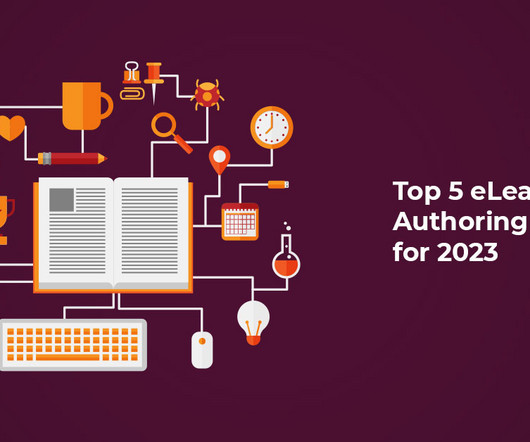











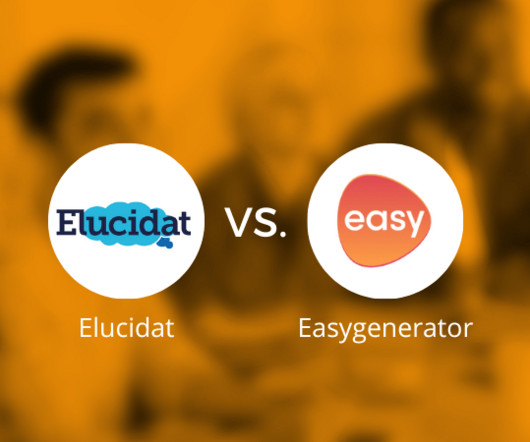
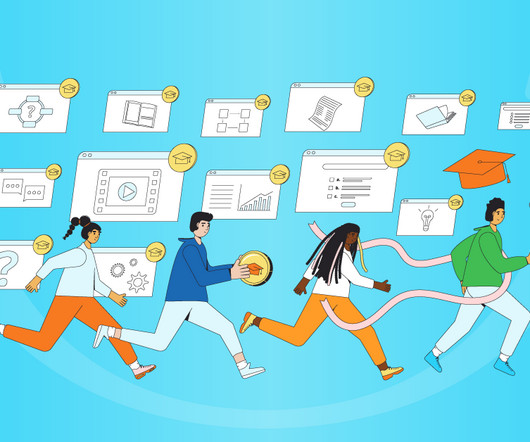




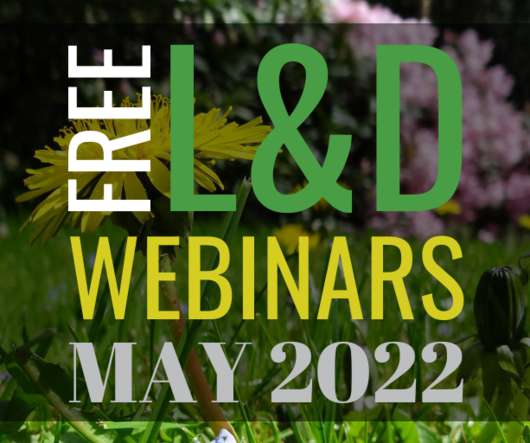








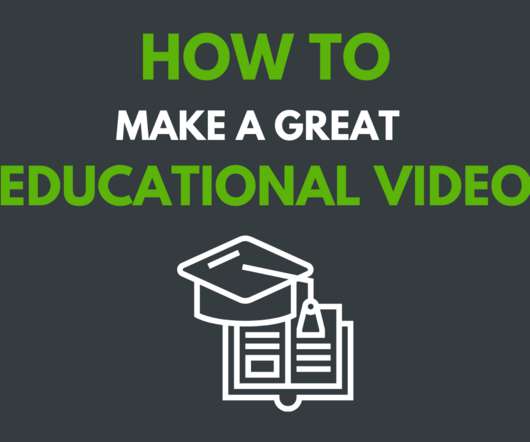

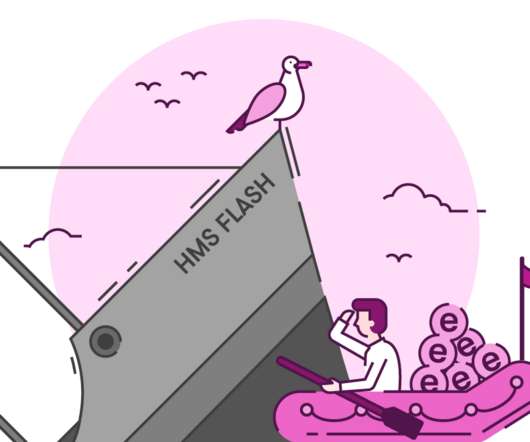












Let's personalize your content