AI, DEI, Twine: ID Links 4/23/24
Experiencing eLearning
APRIL 23, 2024
AI prompts, tools, and reflections Prompt library Anthropic (the makers of Claude AI) have shared a library of prompts. Julie Dirksen Beginner’s Guide to Midjourney Consistent Characters. While this is typically used for web design, Jerson Campos shared how he uses this for designing slides in Storyline and PowerPoint.

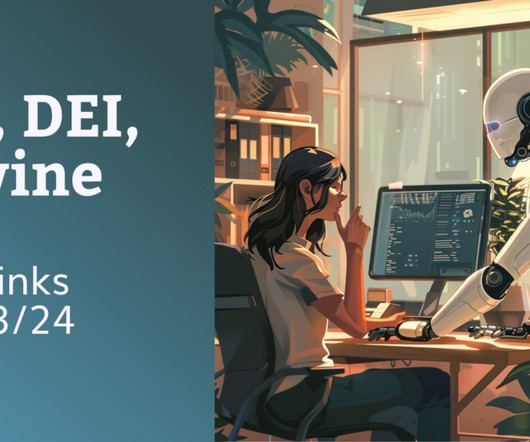
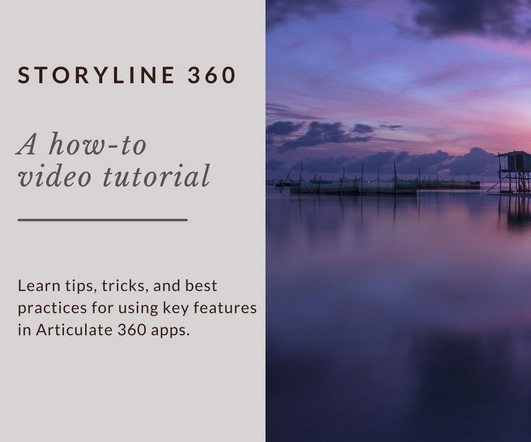

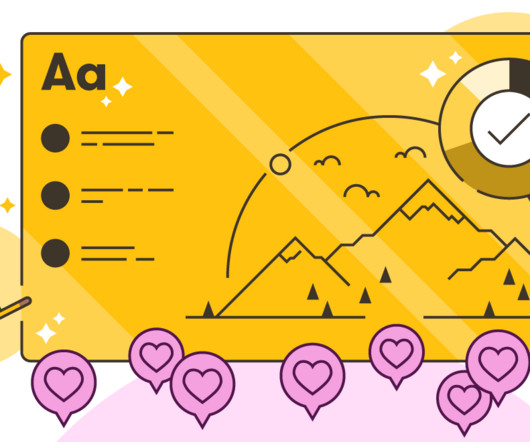











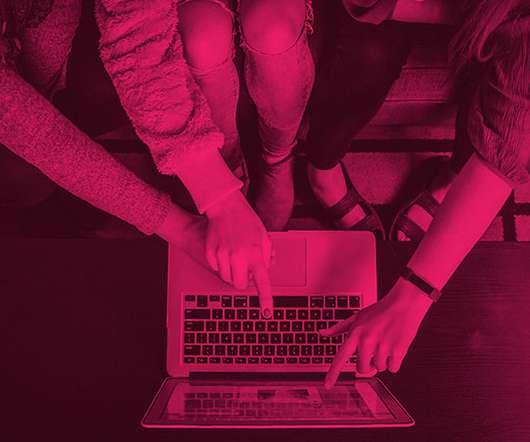

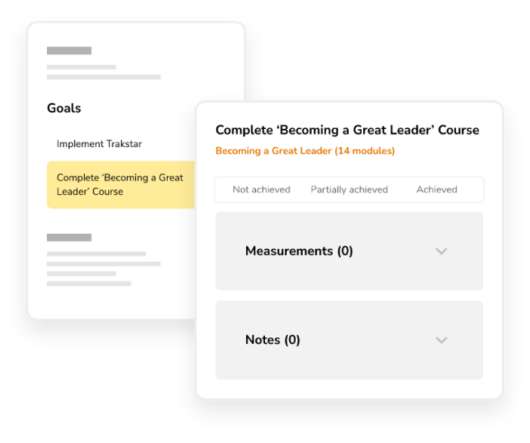
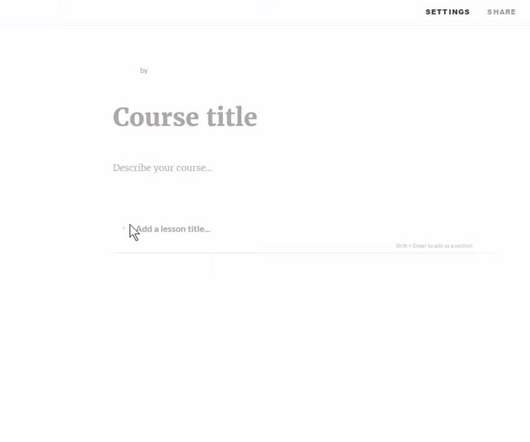
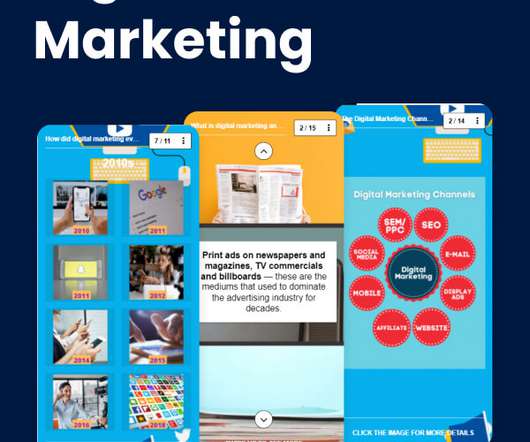

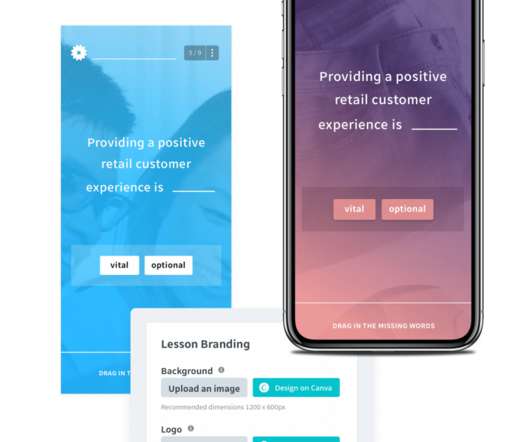







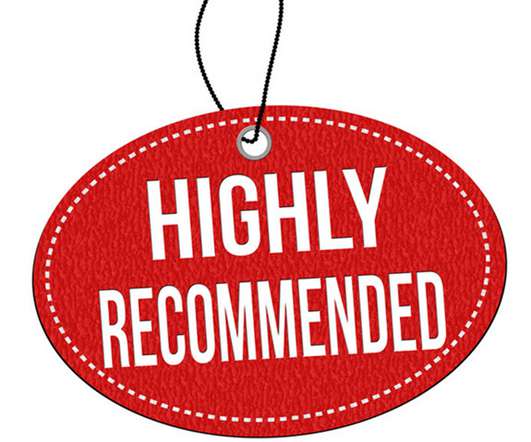

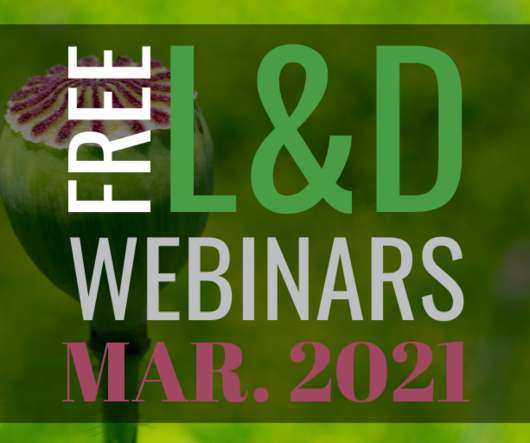


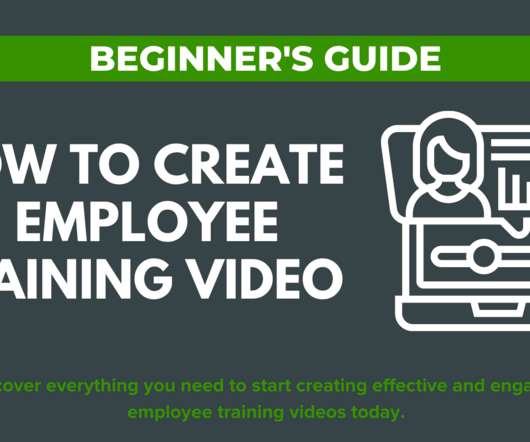














Let's personalize your content