ADOBE CAPTIVATE: Tips for Importing PowerPoint Slides
The Logical Blog by IconLogic
FEBRUARY 5, 2018
But sometimes Captivate needs a little extra help in communicating with PowerPoint on your computer in order to import slides. In the Convert Microsoft PowerPoint Presentations dialog box, select the specific slides you want to import. Keep the other default settings (Advance slide on Mouse click). Here are some tips.


















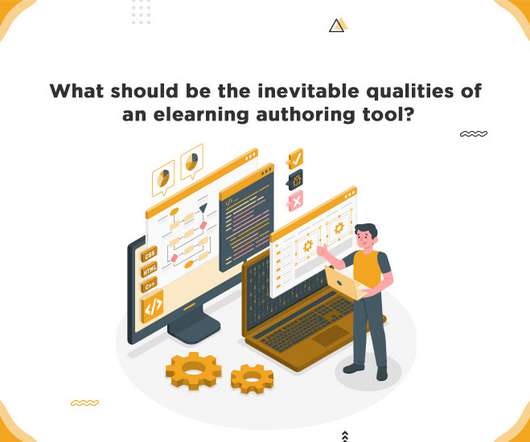


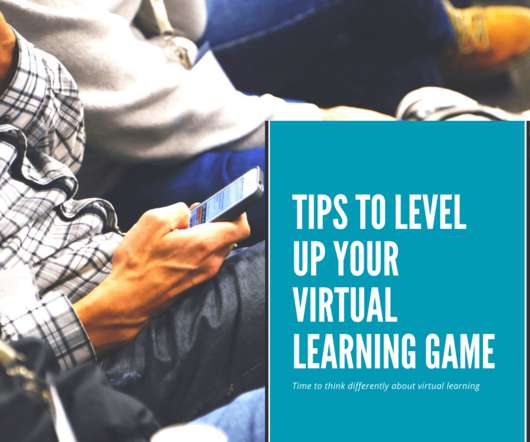


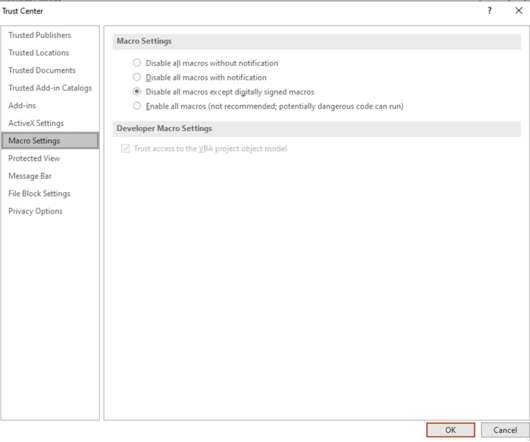



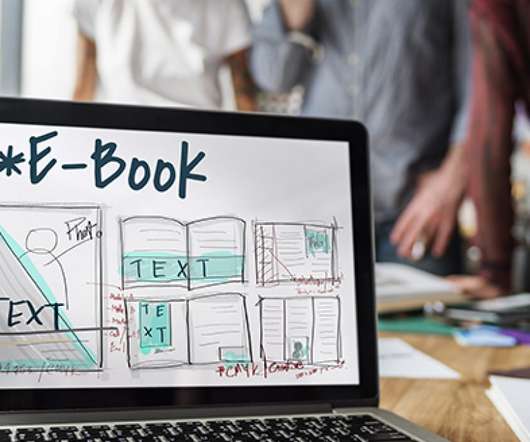



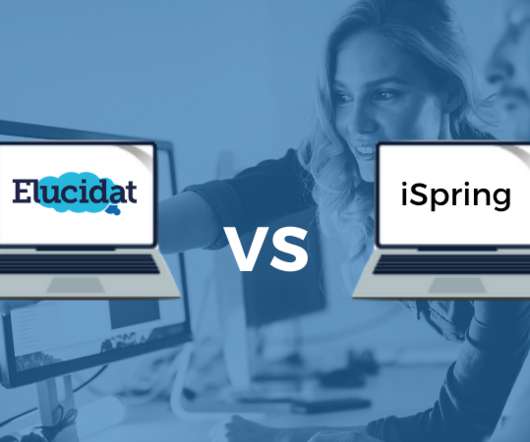











Let's personalize your content