8 Visual Design Mistakes to Avoid When Developing eLearning
Tim Slade
MAY 25, 2018
#1: Distorted Images. A distorted image is a classic visual design mistake I see all the time, and it’s mostly an issue with attention to detail when resizing an image. An image gets distorted when the image is resized in such a way that it affects the aspect ratio of the image (i.e.,


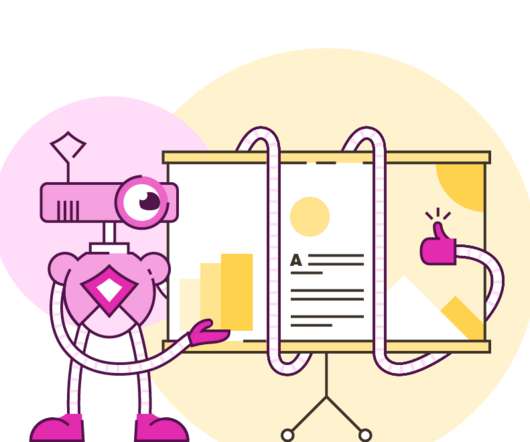





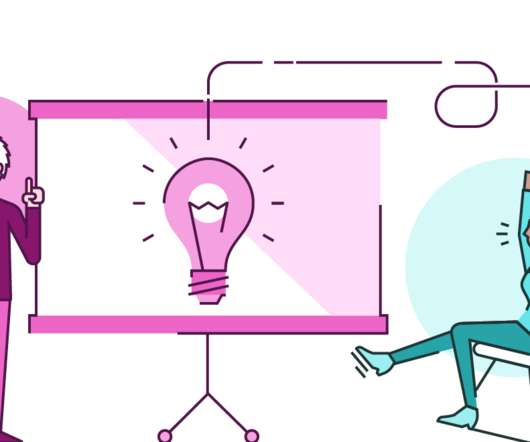

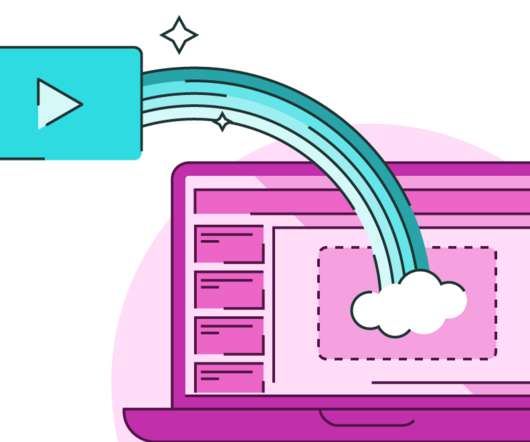

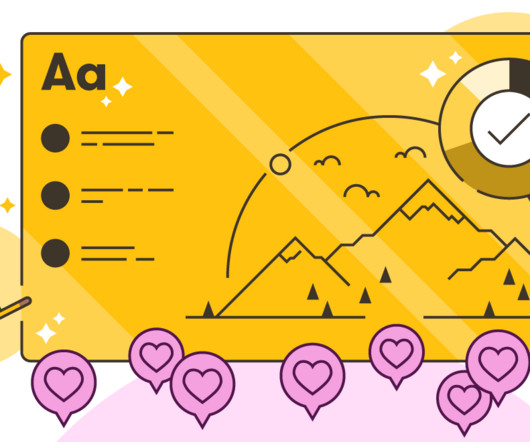



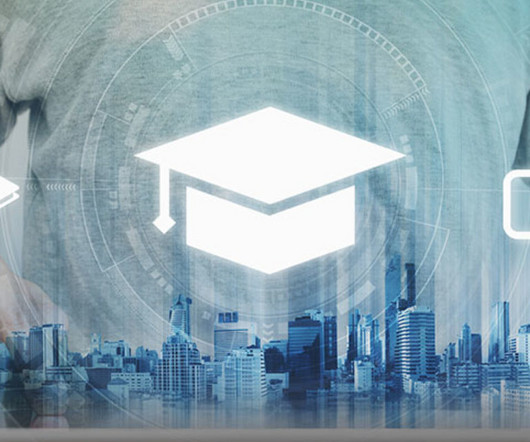
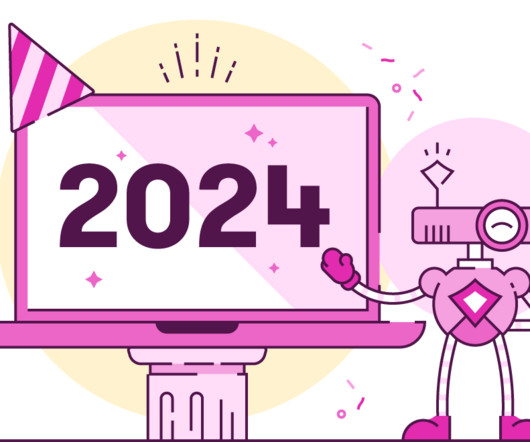





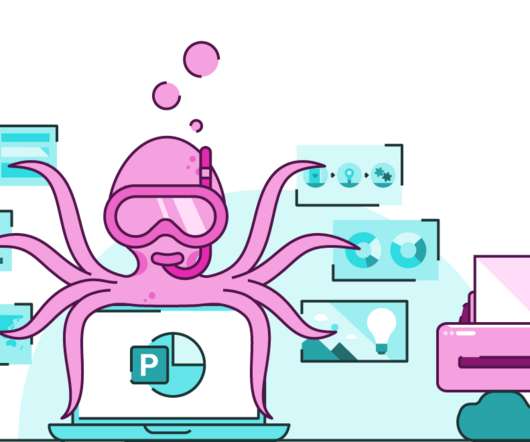


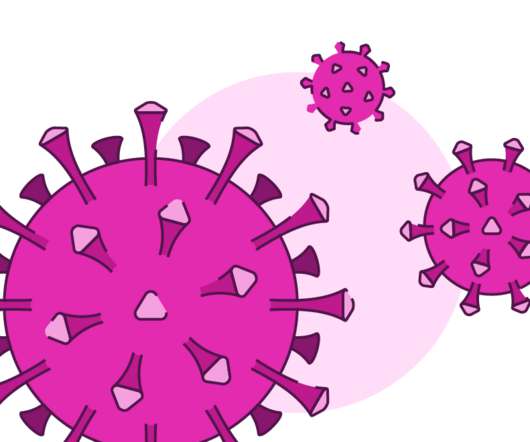
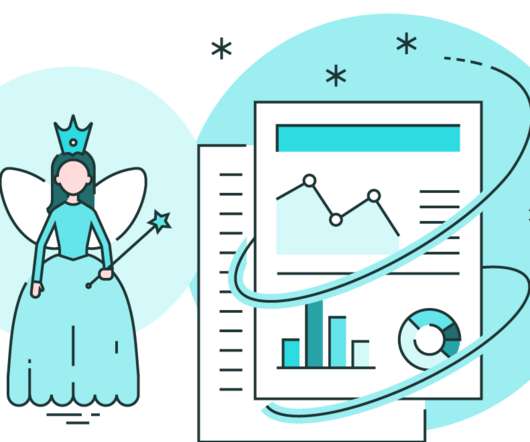

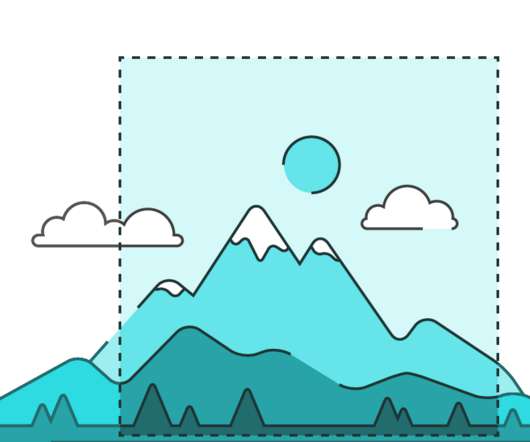


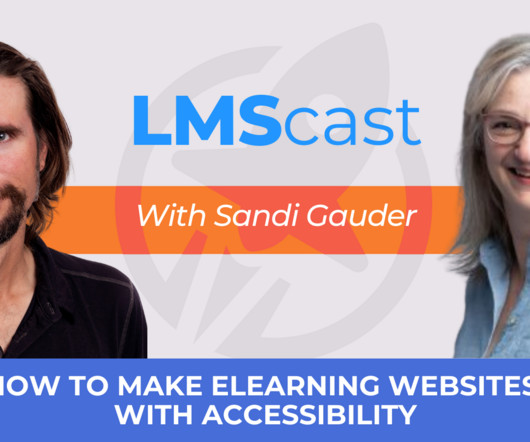
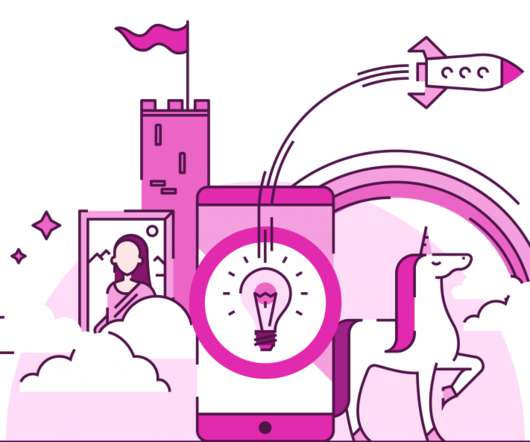



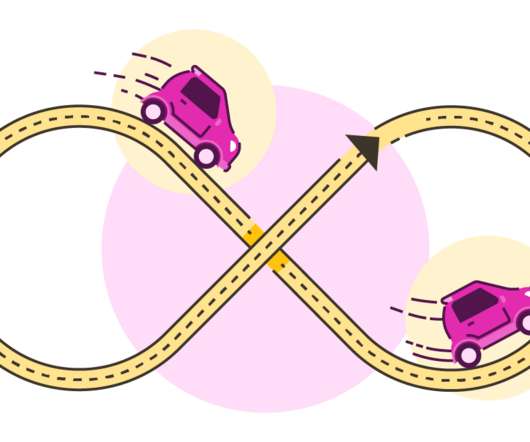











Let's personalize your content