ARTICULATE STORYLINE 360: Three Cheers for Text-to-Speech
The Logical Blog by IconLogic
FEBRUARY 22, 2018
. If you select the Insert tab on the Ribbon and click the Audiotool (located in the Media group), you’ll find Text-to-Speech. If you don't see Text-to-Speech as shown below, and you're using Storyline 360, start Articulate 360 and see if updates are available.).









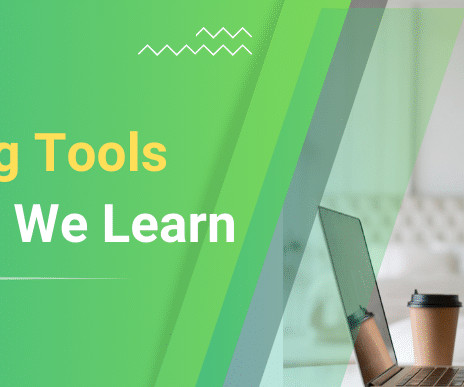


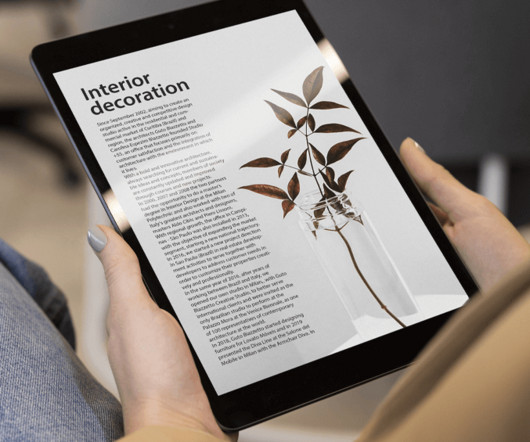




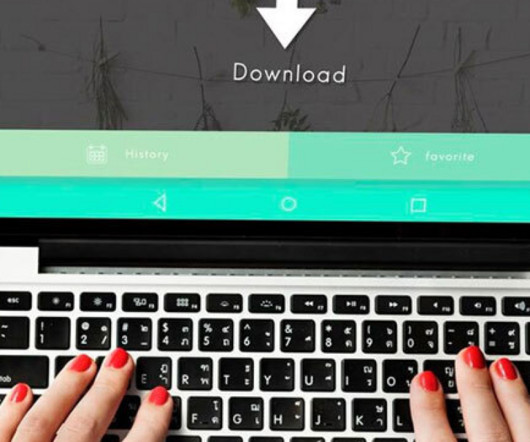
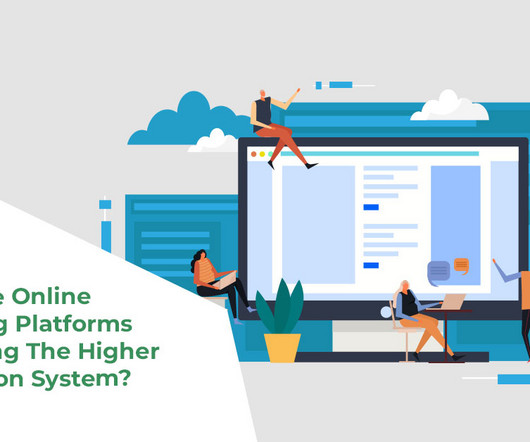








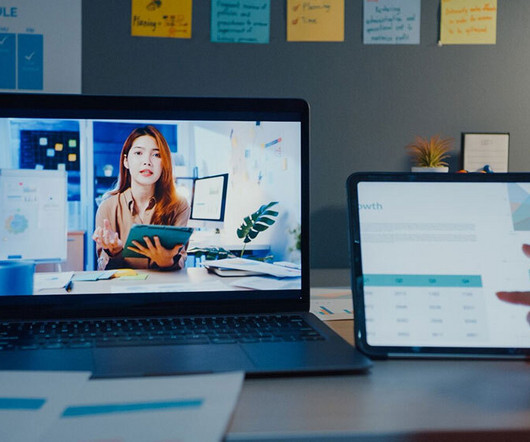

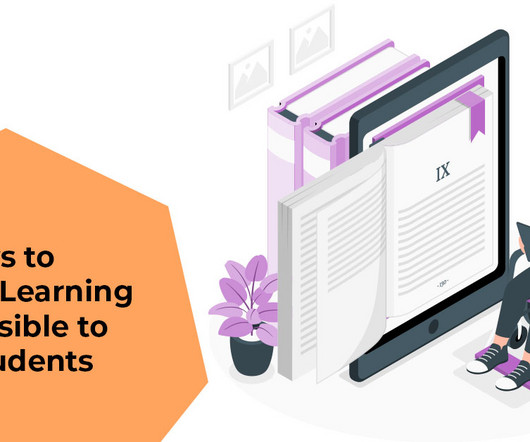
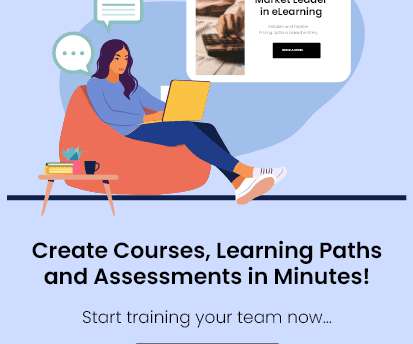
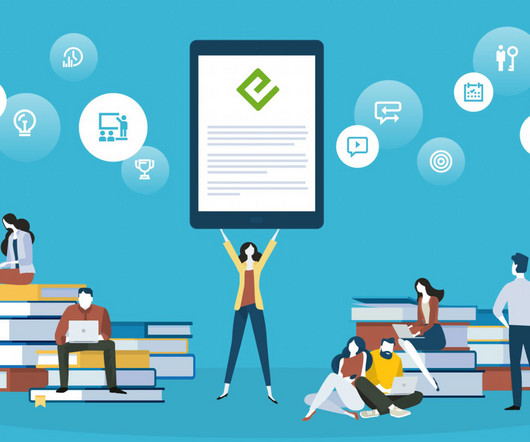




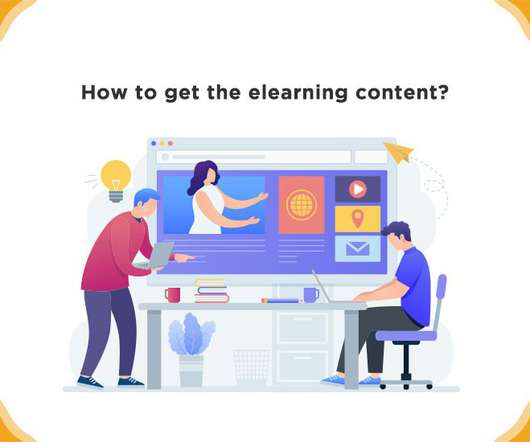












Let's personalize your content