Use YouTube to Build a Course in 3 Steps
LearnDash
OCTOBER 6, 2022
The Course Creation Wizard takes a YouTube playlist and builds an entire course in seconds by pasting in one URL and clicking load. If you’ve ever wished for another way to monetize your YouTube content, this LearnDash feature is built for you. Here’s how to build a course with a YouTube playlist in three steps.





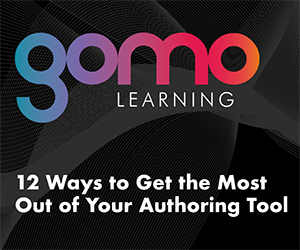
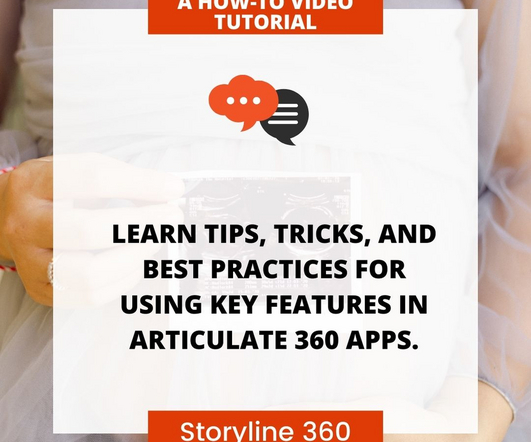

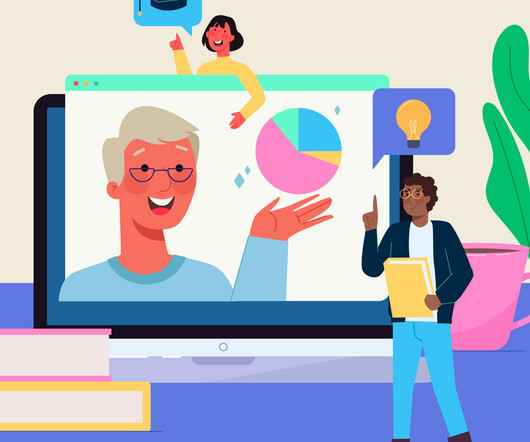




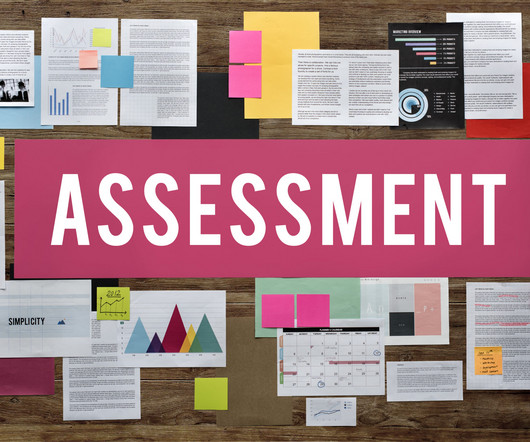

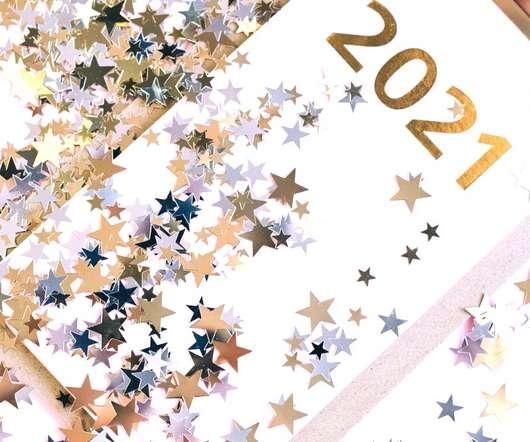
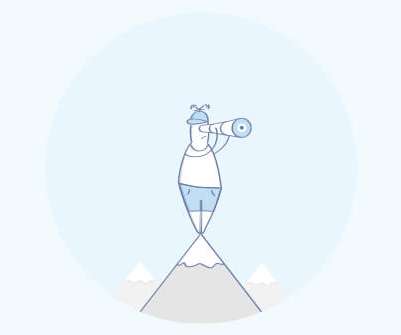
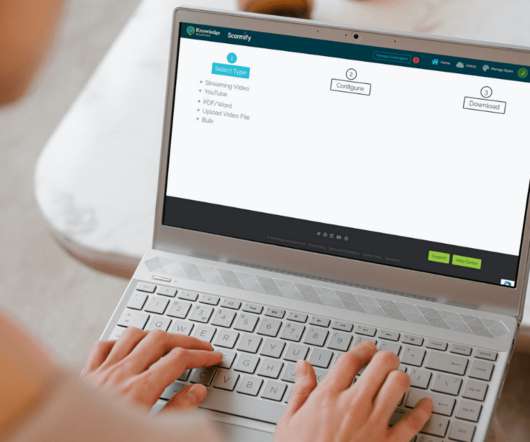

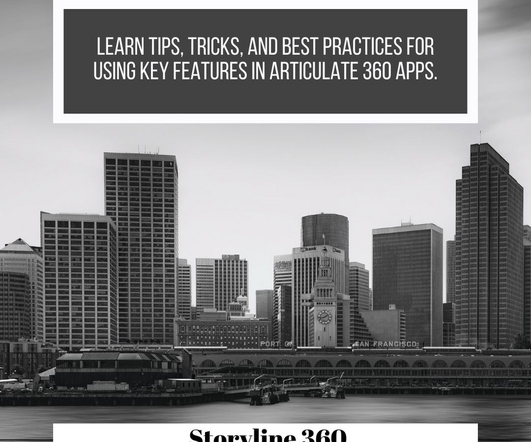
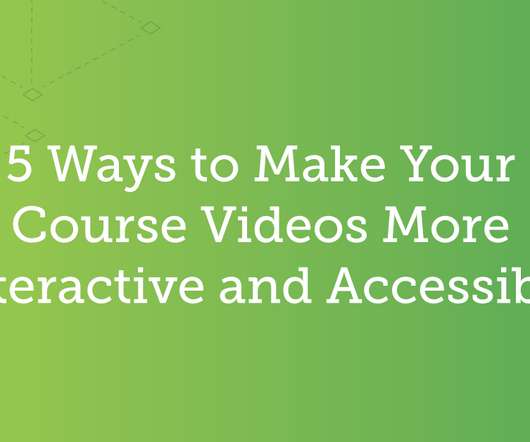


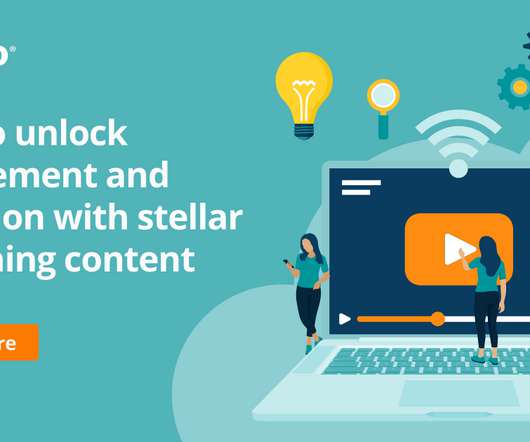

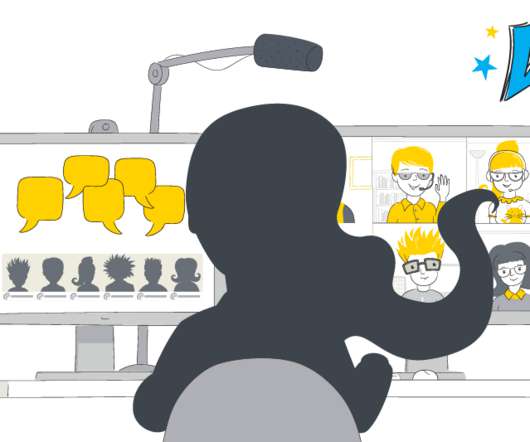

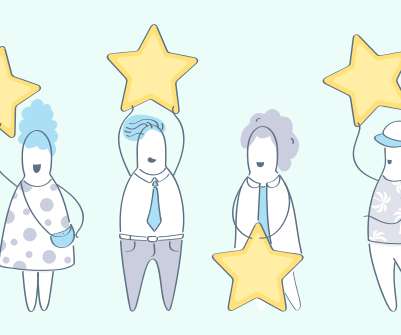
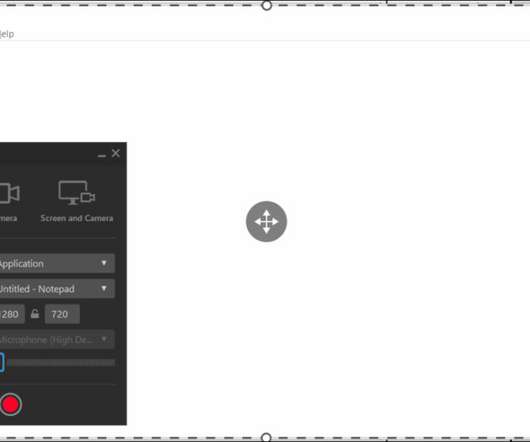


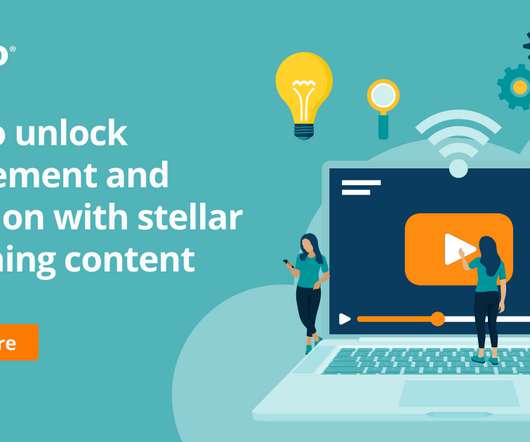






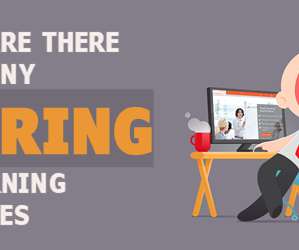
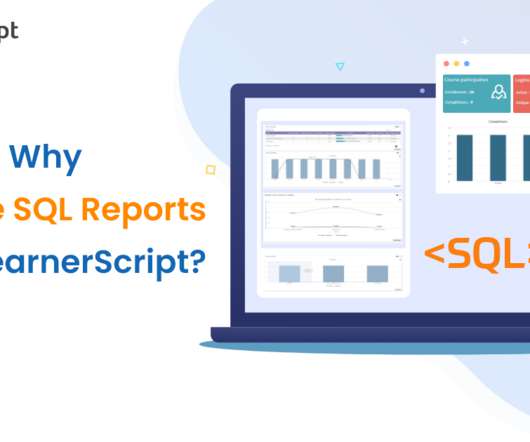










Let's personalize your content