3 Tips for Importing PowerPoint Slides Into Storyline
Tim Slade
JUNE 21, 2019
One of the great features of Articulate Storyline is the ability to import slides from PowerPoint. you use in PowerPoint, they may or may not import properly into Storyline. Check out this post and video for three tips for importing PowerPoint slides into Storyline. Tip #1: Check Your Slide Size. The Bottom Line.


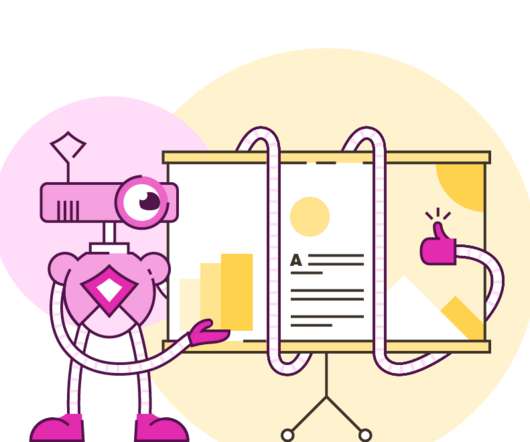

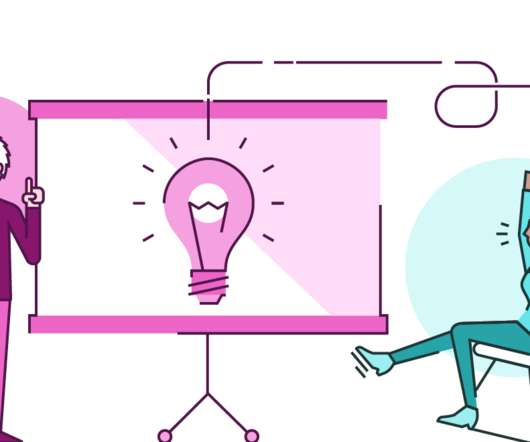




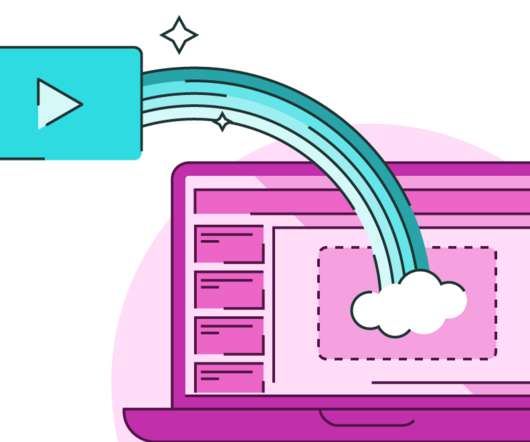
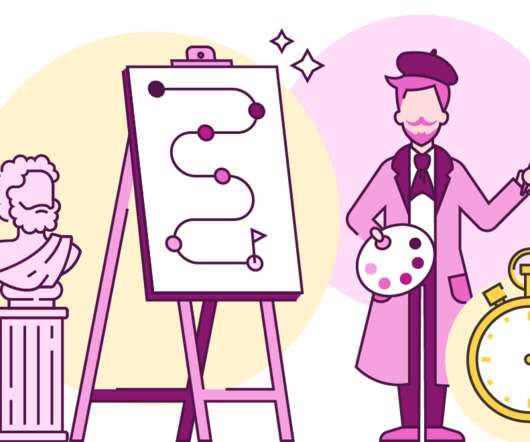
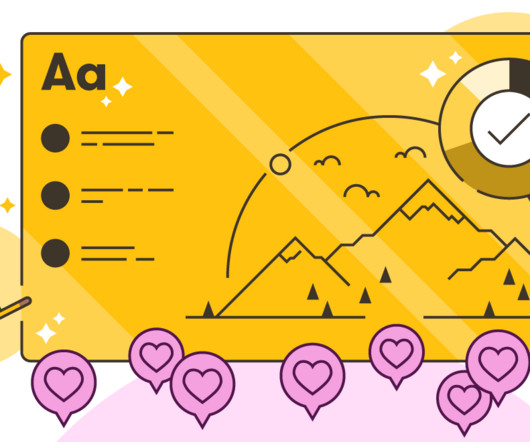



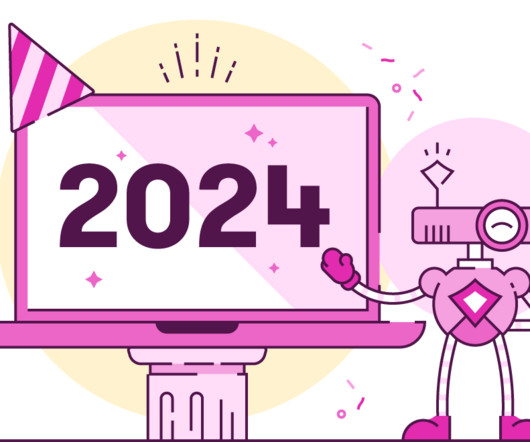




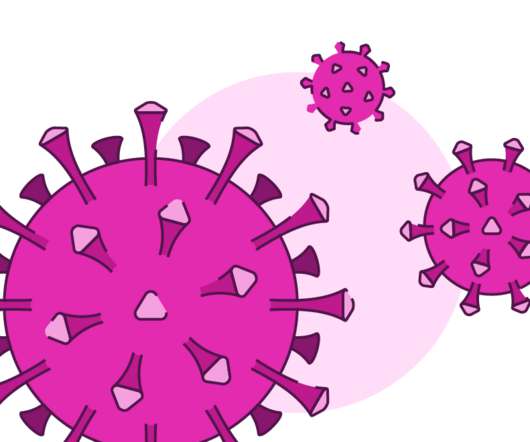








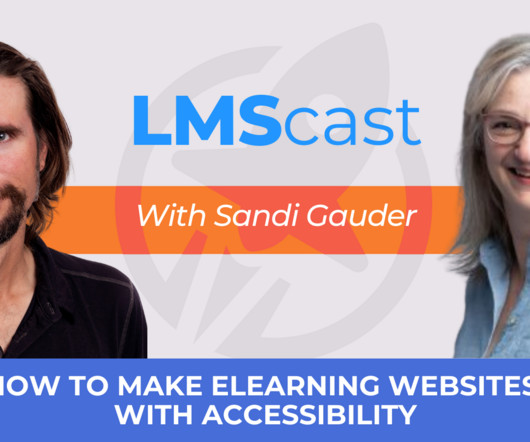

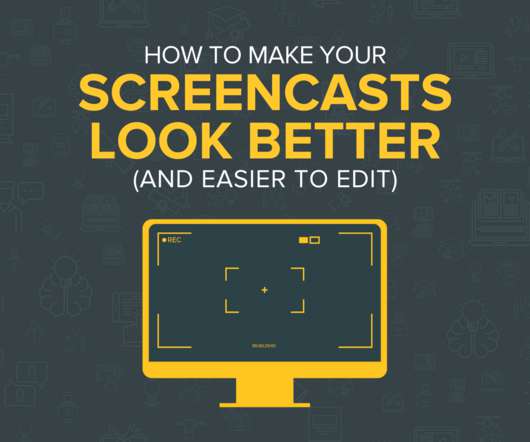














Let's personalize your content