Adobe Presenter Video Express: Synchronizing Voiceover Audio with Slide Builds
The Logical Blog by IconLogic
MARCH 13, 2015
by Jennie Ruby Suppose you have hired voiceover talent to record the audio for your Adobe Presenter project. You give the voiceover artist the script. The script is organized by which slide in your PowerPoint presentation each audio segment belongs to. Start with the animated slide active in PowerPoint's Normal view.



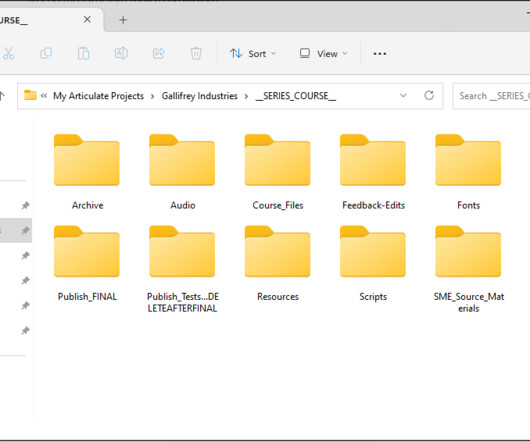
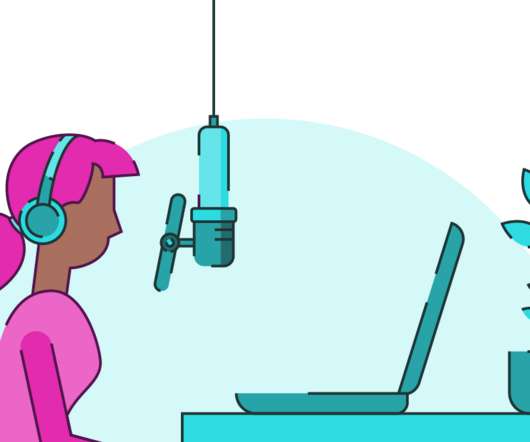









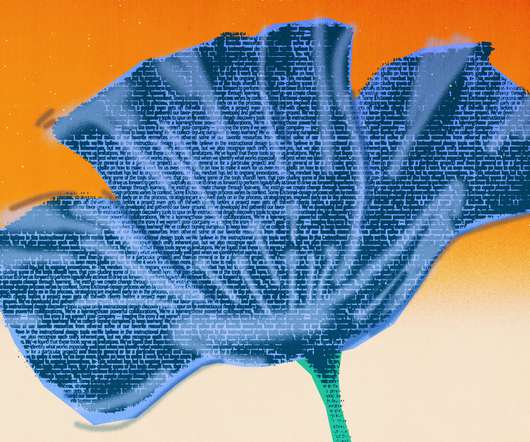




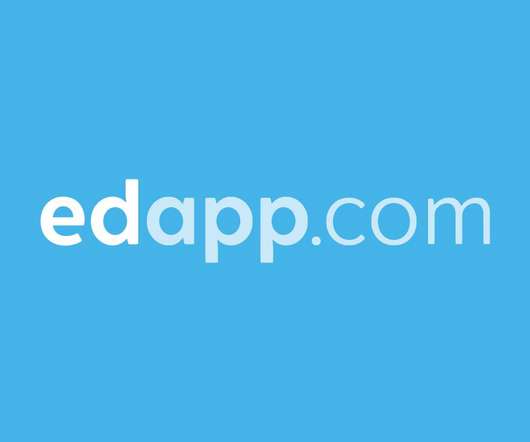


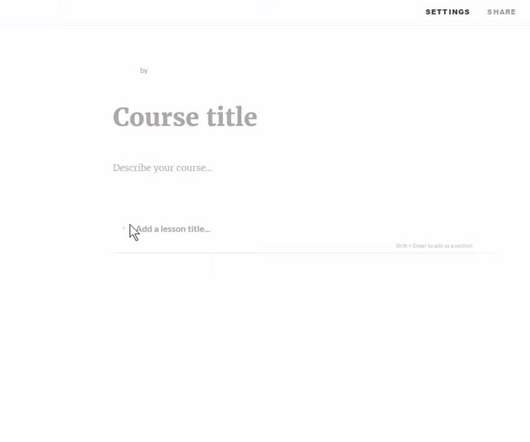



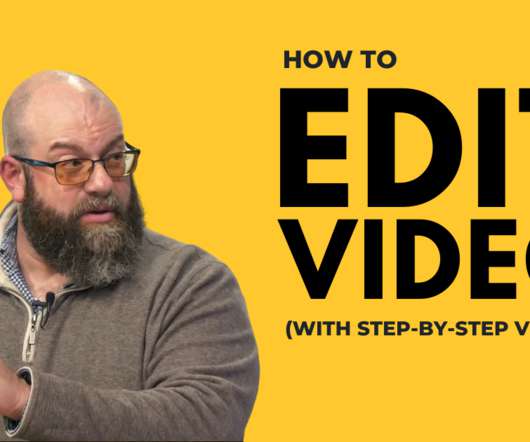
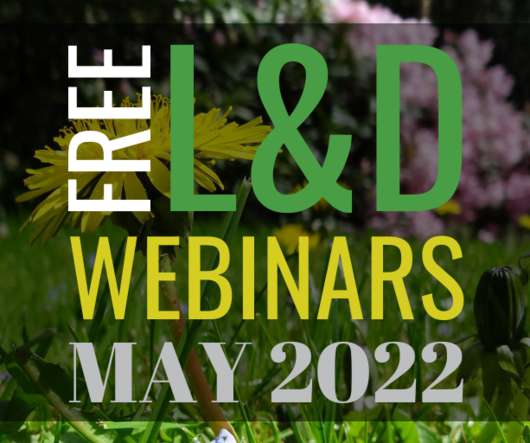

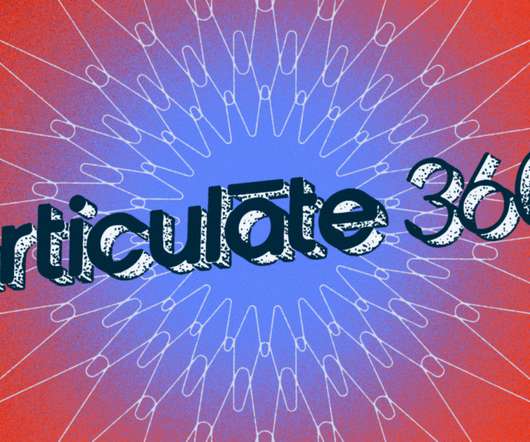




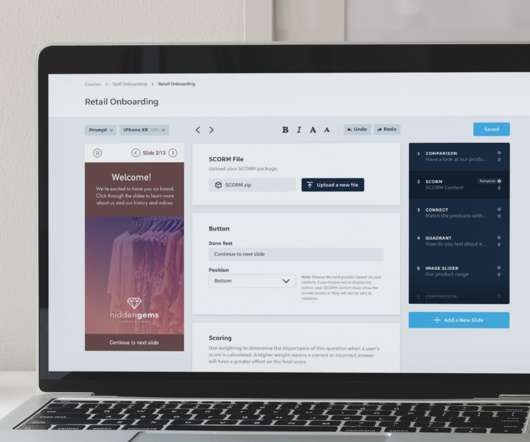
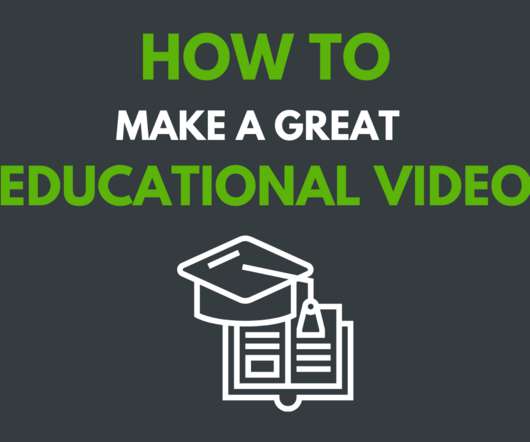


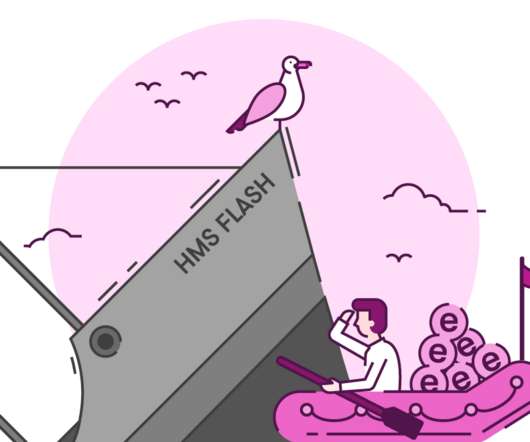










Let's personalize your content